This page contains information about how to use different features of the Badger Notes app to access your maternity care record.
Get the Badger Notes app or visit the website:
Creating a new account
If you have used Badger Notes at a different trust or in a previous pregnancy, please see "Adding your pregnancy to an existing account" section below.
You will need:
- The passphrase given to you by your midwife or booking clerk.
- Your mobile phone to receive your verification text.
To create your account:
- Open Bader Notes app and tap "Crease account."
- Agree to the terms and conditions if you are happy to.
- Enter the email address you gave to the midwife or booking clerk and use the activation phrase given to you.
- You will be asked how you would like to register. Please register with Badger Notes. We do not recommend registering with NHS login.
- Enter the verification code you received via text.
- Create your password.
- Create your PIN.
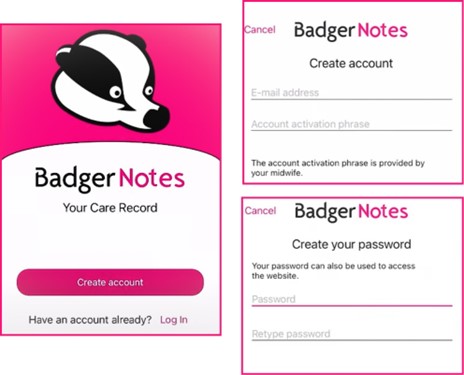
Changing language
You can change you Badger Notes language through the tab with your current chosen language:
- Tap/click on the three lines at the top left of the screen.
- Tap on English (this is selected as the default).
- Select the language you require.
- Tap continue.
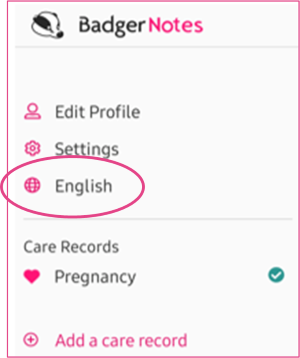
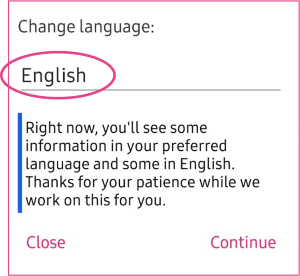
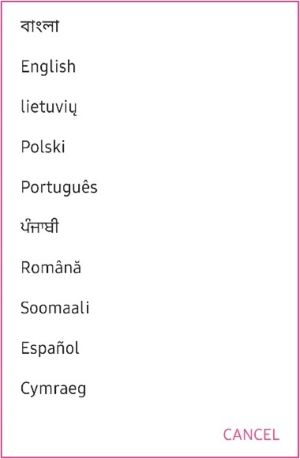
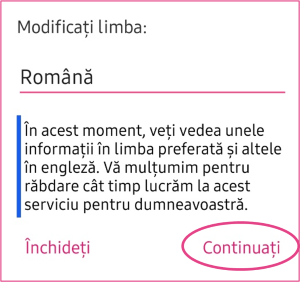
Adding your pregnancy to an existing account
You will need:
- A new activation phrase from your midwife or booking clerk
To add your pregnancy:
- Log in with the same details used in your previous Badger Notes account.
- Tap on the three lines on the top left of the screen.
- Select Add a care record.
- Add new activation phrase provided by your midwife.
- Your current pregnancy is now added to your old record.
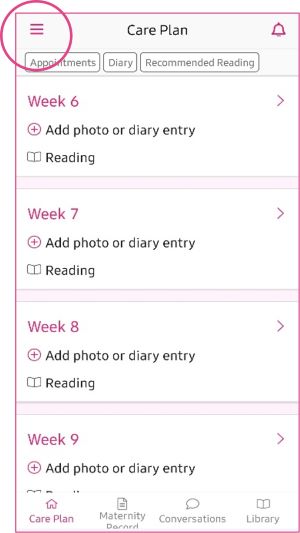
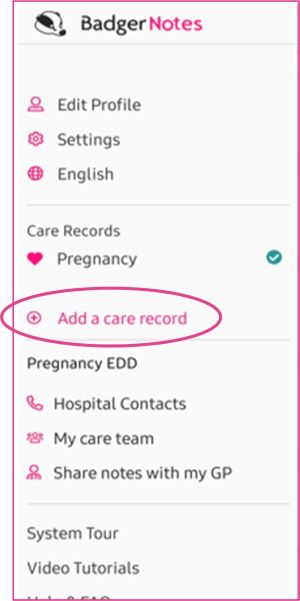
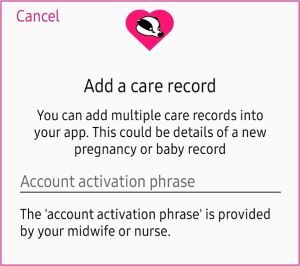
Pre-booking questionnaire
You will have the opportunity to complete your pre-booking questionnaire before your booking appointment with your community midwife. You can return to the questionnaire and update up to the day of your booking appointment.
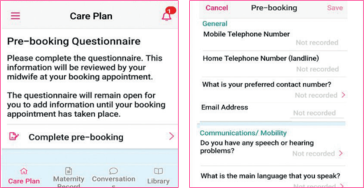
Edit profile
You can change your phone number or email address associated with your Badger Notes log in through the Edit Profile tab.
(This does not update the phone number or email address that the hospital has on record for you, to do this you will need to speak to your community midwife).
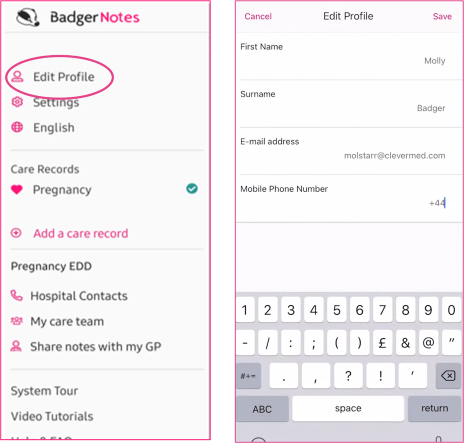
Key Details
Your care provider may ask you for key details such as your hospital number, if you contact them over the phone.
The key details are:
- Your key information, e.g. NHS number, hospital number, due date etc.
- Your circle of care, for example GP and Named Midwife.
- General health history.
- Medical history.
- Plan of care for your pregnancy.
- Current management plan(s).
To find these details:
- Tap on the Maternity Record tab at the bottom of the app.
- Select My Key Details.
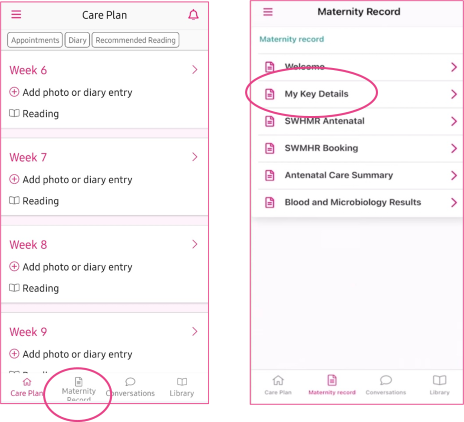
Notifications
We recommend you have push notifications switched on to allow appointment reminders and important updates from our maternity unit.
To change notification settings:
- Tap on the three lines on the top left of the screen.
- Select Settings.
- Enable or disable the options and save.
- Notifications can be found in the bell icon on the top right corner of the Care Plan page.
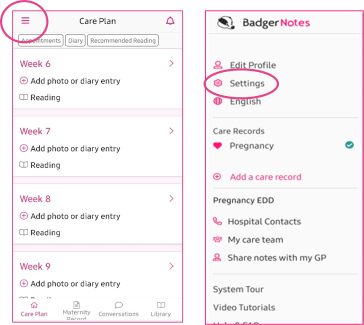
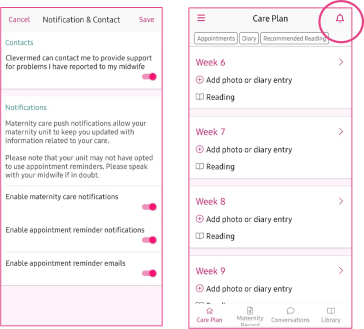
Care Plan
In the Care Plan tab, you can see a weekly summary of your pregnancy.
For example at 28 weeks, you will be offered routine screening blood tests and recommended to read the information leaflet on screening.
You will be able to:
- Write some thoughts (only visible to you) into the diary by selecting Add photo or diary entry.
- Upload an image for your own purposes (this is not visible to your maternity staff).
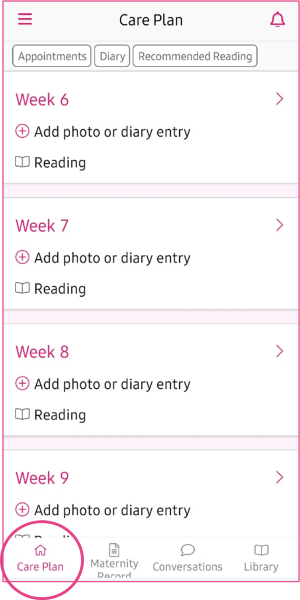
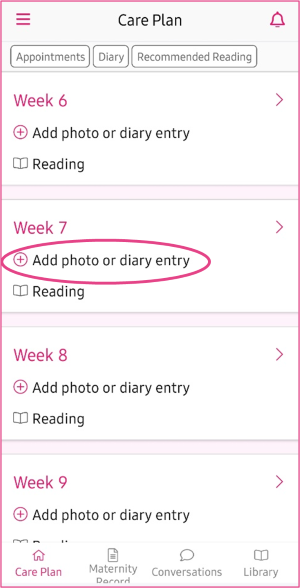
Conversations
In the conversations tab, you can:
- Write antenatal, postnatal and birth plan thoughts and notes to speak with your midwife or doctor about at your next appointment.
Your midwife or doctor will be able to see these notes however they will not be notified of an entry therefore it is very important not to put any urgent messages in this area.
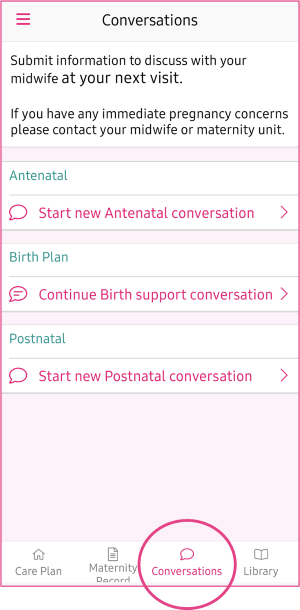
Maternity Record
A summary of your maternity notes can be found within the Maternity Record tab.
To view your antenatal care summary:
- Tap on the maternity record tab and scroll down to the summary
- Scroll to the row you would like to view.
- Click to open and scroll to view the details.
You may need to turn your phone landscape to make viewing easier.
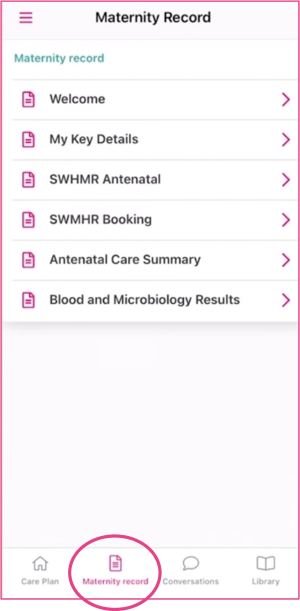
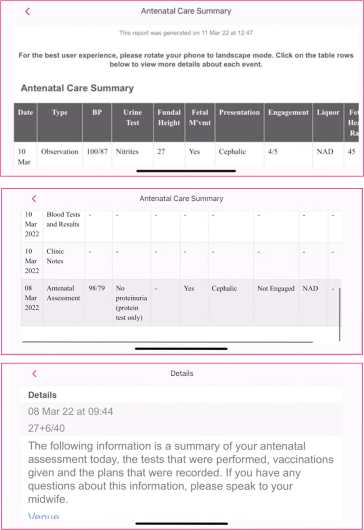
Leaflets
Our hospital maternity leaflets are available in the Badger Notes Library tab.
These can be viewed throughout your pregnancy and after birth.
You can also access the Glossary to help you understand any new medical terms you may see in your notes.
Leaflets which have been specifically recommended to you by your midwife or doctor can be found by:
- Tapping on the Care Plan tab.
- Tap on recommended reading at the top of the page.
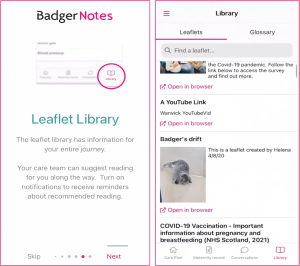
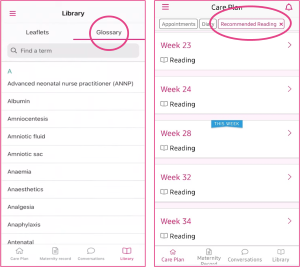
Hospital Contacts
To view your hospital contacts, including emergency phone numbers:
- Tap on the three lines on the top left of the screen.
- Select the Hospital Contacts tab.
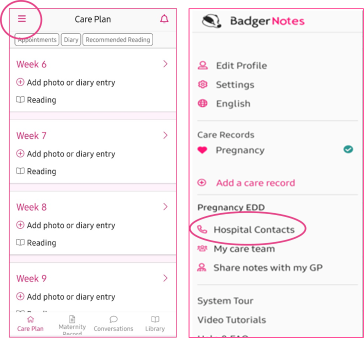
Badger Notes Helpline
If you have any problems accessing your Badger Notes, please use the Badger Notes Helpline where someone will be able to help you.
Please note this is a non-urgent helpline for Badger Notes access queries only.
Phone 0117 342 9301
Email badgernotessupport@uhbw.nhs.uk
Open hours:
- Monday to Friday, 10:00 to 16:00
- Saturday and Sunday, 11:00 to 15:00
© North Bristol NHS Trust. This edition published December 2024. Review due December 2027. NBT002914.
